Import existing attendees
Create your event
Create your event on your alf.io instance.
Define ticket categories, available seats, and additional information you need to collect.
Define additional information
In this tutorial we’ll use the following information: company, gender
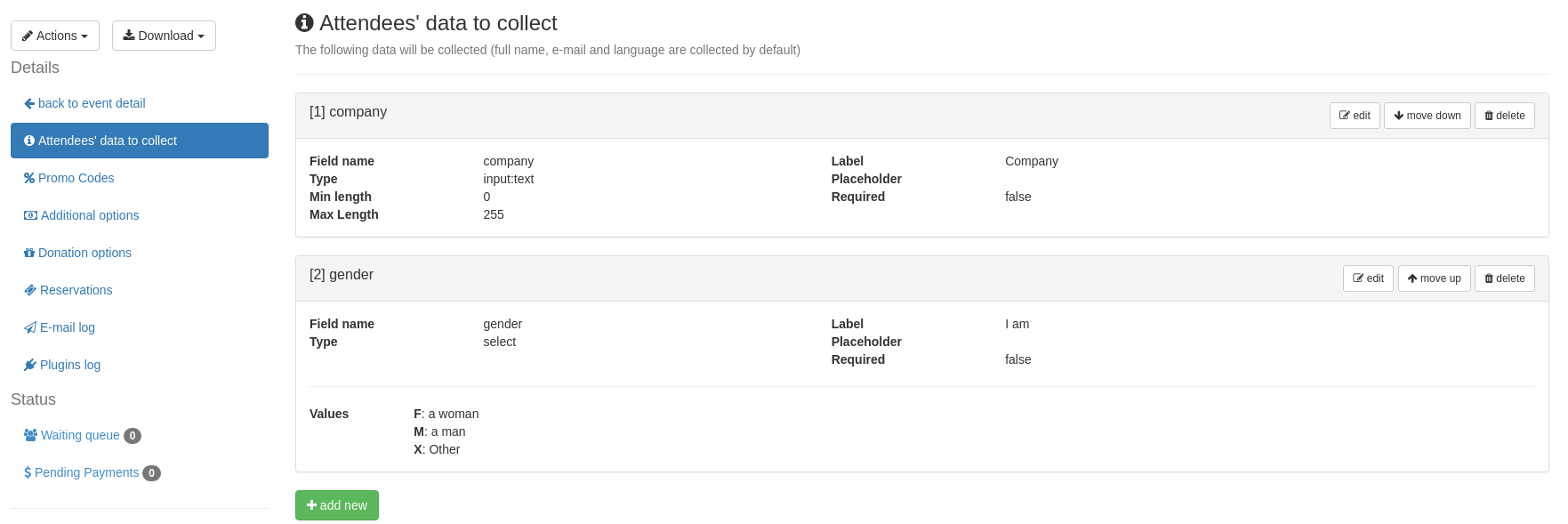
Import Attendees
From your event’s detail page, select Actions-> Import Attendees
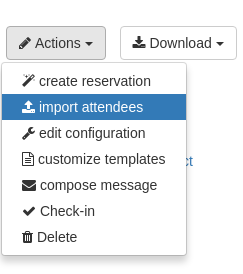
Fill in the contact info
Fill in the contact info for the reservation.
You can decide later if you want a single reservation for all the attendees (max. 100) or if you want to create a reservation for each attendee.
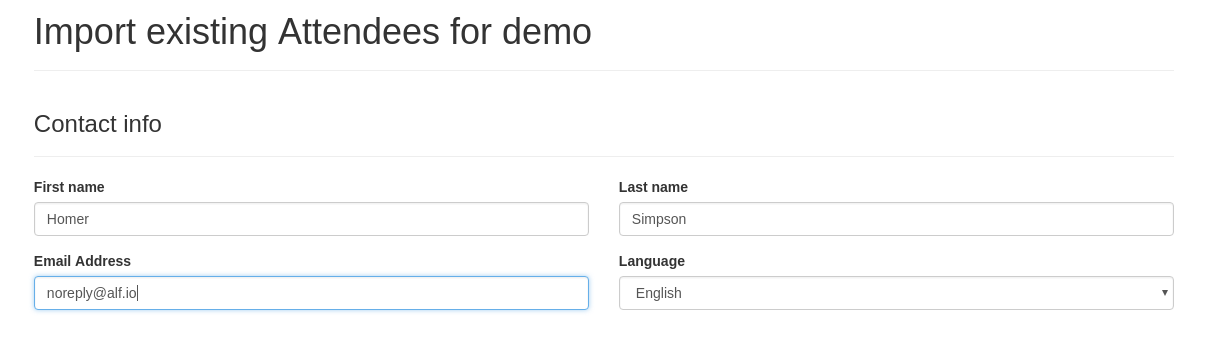
Create and upload attendees’ file
In order to process your attendees and create a ticket for each of them.
required information:
- firstName
- lastName
- lang - attendee’s language. ISO-639 code (e.g. “en” for English, “de” for German…)
information not required, but strongly recommended
- reference the unique ticket-id from the existing system. This would prevent multiple imports of the same attendee
additional information, event-specific
- company
- gender (M, F, X)
Example CSV file
you can download an example CSV here
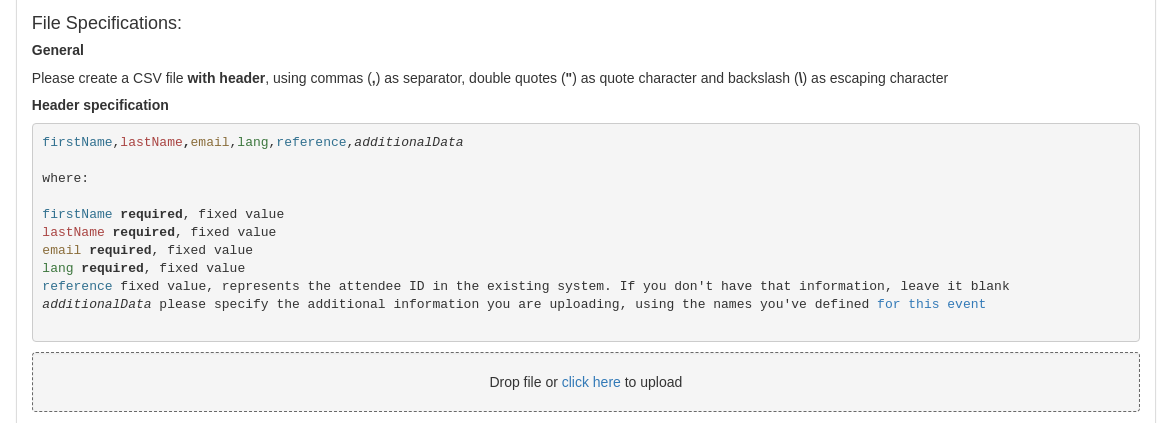
Target Ticket Category and options
You can import attendees for one ticket category. If you have multiple categories to import, please repeat the procedure multiple times
Additionally, the following options are available:
- Create one reservation per attendee: alf.io will create a Ticket Reservation for each attendee, as they were buying the ticket by themselves. Mandatory for > 100 attendees
- Forbid ticket reassignment: Alf.io allows tickets to be assigned to another person. If you don’t want that, you can forbid it here
- Send tickets via email: If selected, Alf.io will send the ticket to the imported attendees right away
- Add extra seats to event if needed: if the event on alf.io is already sold-out, you can add extra seats for these attendees.
Once you upload the file, you’ll see also the attendees’ list here
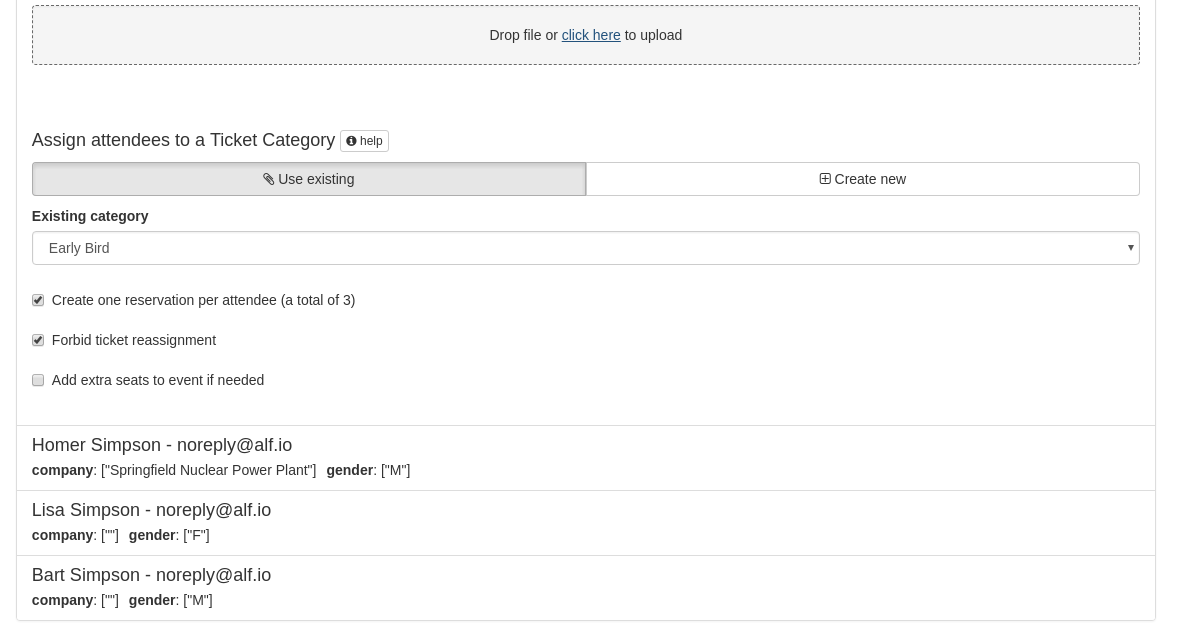
Confirm import
Wait for the process to complete
The import process has been designed to be as less resource-consuming as possible, so that you can launch it while you’re selling tickets. On an average server it takes ~2 min to load 4000 attendees. Just be patient :-)
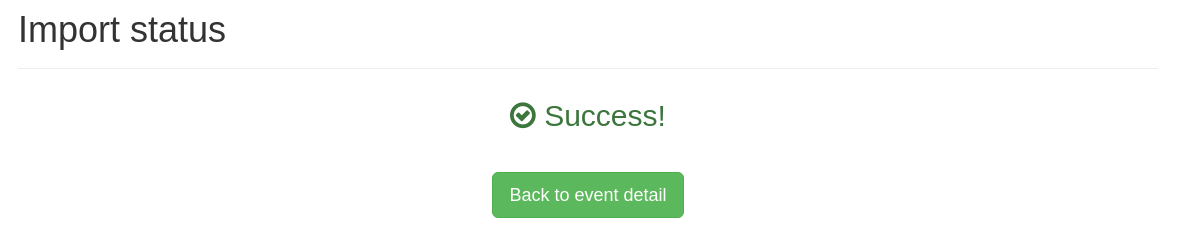
View Results
Statistics
The added attendees will be included in the statistics. If you’ve selected a Ticket Category with price > 0 (in the example 80 CHF), the gross income will be updated accordingly
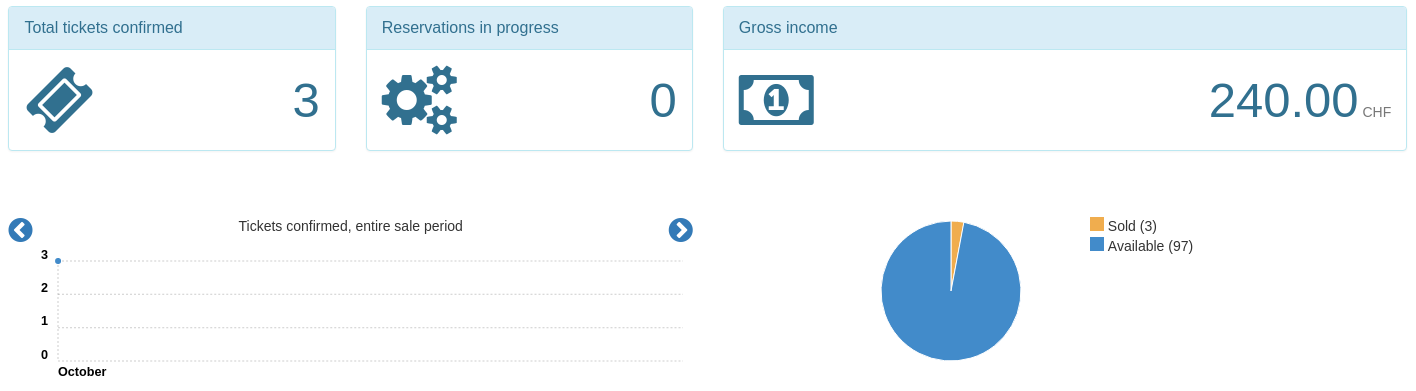
View Tickets
You can find the added tickets by clicking on the “tickets” button in the corresponding Ticket Category
