Automatic Payment matching with Revolut
How to match payments automatically if you use Revolut.
If you want to accept payments via Bank Transfer, head to the Payment section of your Organization’s settings:
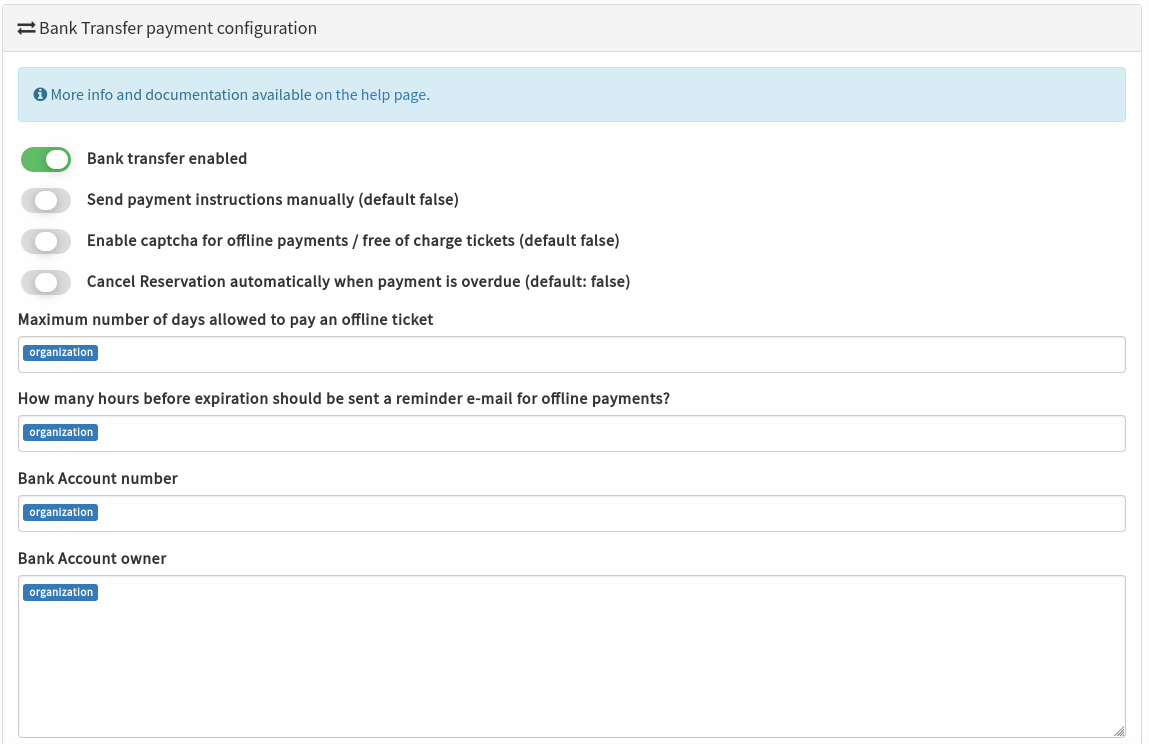
Enable the Bank Transfer payment method at organization level
If Alf.io’s offline payment handling is not enough for your use case, for instance because you need to send a paper version of the invoice, you can enable this flag, and send the payment instructions manually. More info here
Controls whether or not to delete automatically reservations whose payment is expired. The default is to keep reservations until the organizer deletes them explicitly
default: 5
The number of days available to the customer to pay
default: 24
This parameter tells alf.io when it should send a reminder/warning email to the customer
required The Bank account number (IBAN) where the customer must transfer the money
Details about the organizer’s Bank Account. E.g. Address of the bank and SWIFT code for international payments
If you enable Bank Transfer, the customer will have the option of selecting the “Bank Transfer” payment method
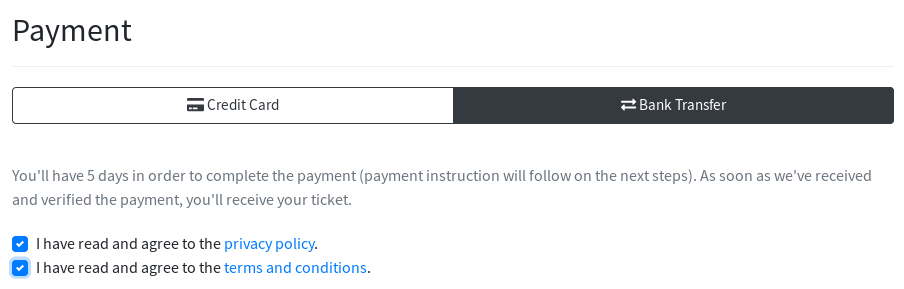
the next step, after confirmation, is the “Payment required” page:
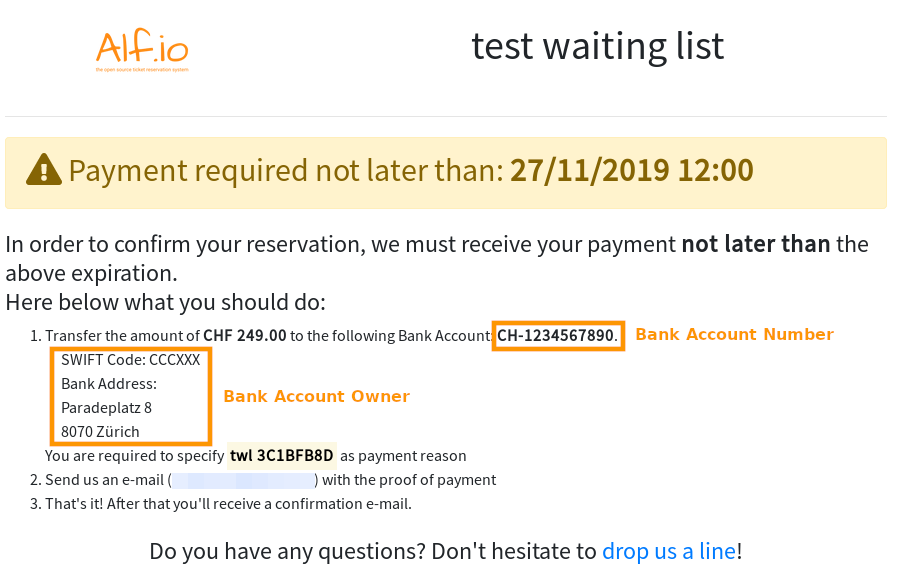
To handle Reservations with a pending payment, head to the Event Detail page, and click on the “Pending Payments” menu:
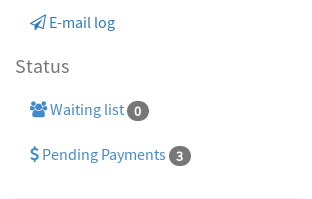
Once you’re on the Pending Payments page, you can confirm or delete payments
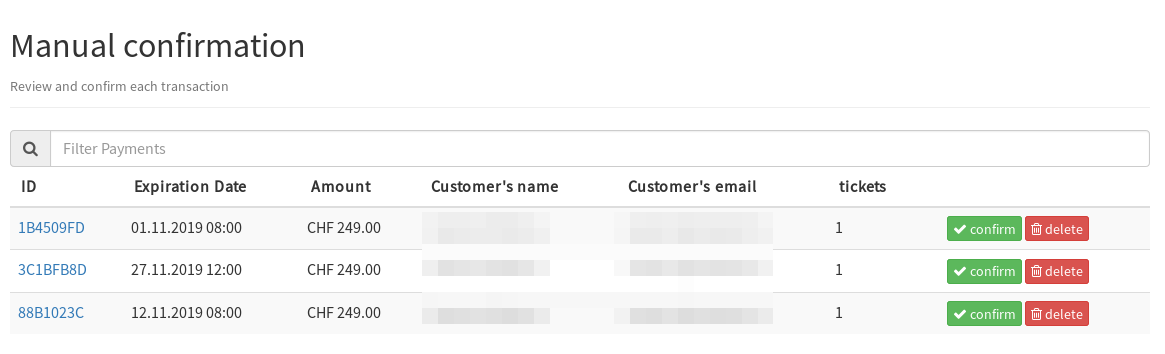
You can also perform a bulk confirmation by uploading a CSV file with the received payments.
How to match payments automatically if you use Revolut.
How to send payment instructions manually, in case your processes do not match Alf.io’s flow