How to limit access to a public ticket Category
How to limit access to a public category
If you want to have a ticket category that is public (that is, visible for everybody) but whose tickets can be acquired/bought only from a group of people, you have to configure and use groups and limit access only to a group of email addresses or internet domains.
Here an example use case:
Let’s say that you want to add a special discount (-50%) for students for your event.
In order to access the discounted price, students have to buy the tickets using their university’s email address.
Step 1: create a group
click on the “Groups ” menu
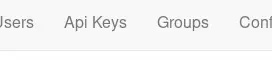
Create a new group. You can enter addresses one by one, or you can upload a CSV files.
In the example below, we are entering the email address info@students.myuniversity.com, which we’ll use later on for activating a domain-based match on students.myuniversity.com
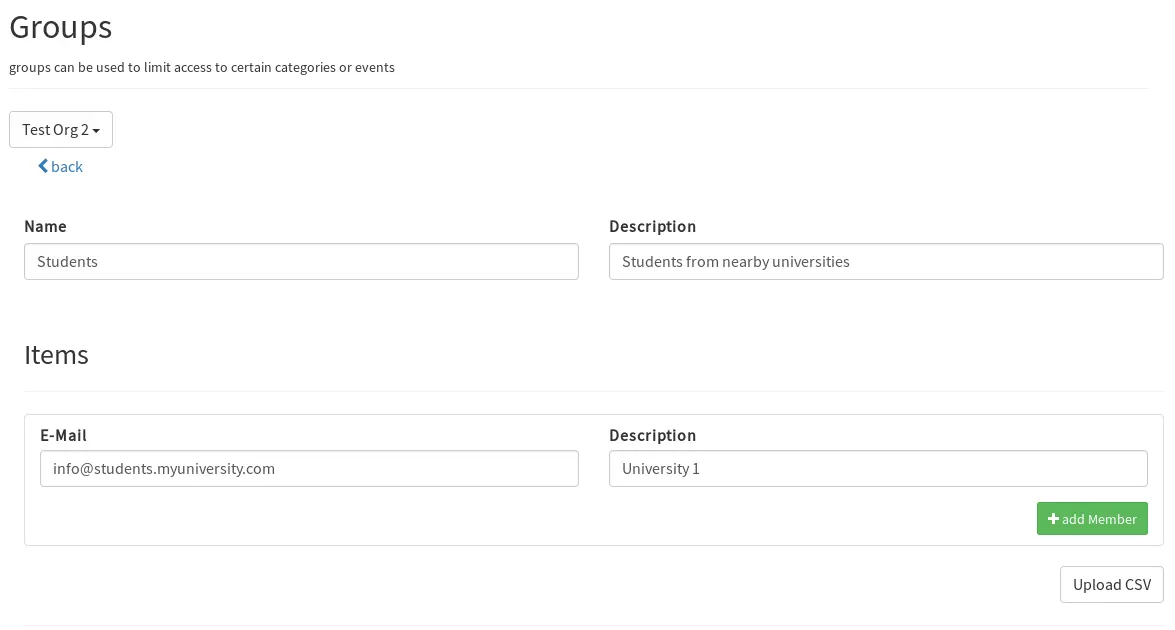
after you have entered the email addresses, one for each domain you want to allow, click on Save.
In this example, we want to allow the following email address:
name1@students.myuniversity.com
name2@students.myuniversity.com
name3@students.myuniversity.com
and deny the following:
professor1@dep1.myuniversity.com
professor2@dep2.myuniversity.com
professor3@myuniversity.com
Step 2: link the group to a category
Head back to the event detail page, find the “Students” category (or create a new one if you don’t have it yet) and click on the “options” button

Then link the group as follows and save the configuration:
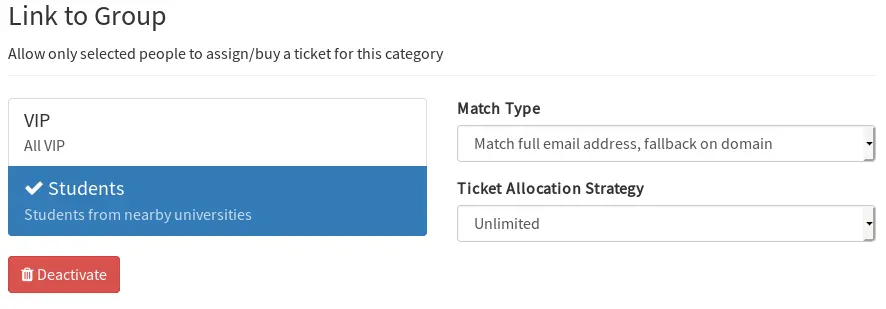
where:
Match Type is the type of match between the ticket holder and the group member. At the moment, the following matches are supported:
Full Match: the email address in the group must match exactly the email address of the ticket holder
Match full email address, fallback on domain: is a “by example” match. This is what we’ll choose for our example, as we want to allow all the addresses on students.myuniversity.com to buy a ticket
Ticket Allocation Strategy: is a setting that controls how many tickets can be registered to a group member.
Unlimited: no limits on the number of tickets
Limit to one ticket per email address: maximum one ticket per group member
Limit to a specific number of tickets per email address: specify the maximum of tickets allowed per group member
once saved, reload the event page and you’ll see the new setting:

enjoy!